1.2. Basic Commands
In this section we will cover a few basic commands needed to use PennSim. The “script” and “break” commands have their own sections. You can type “help” in the command line to list the available commands. You can also input “help
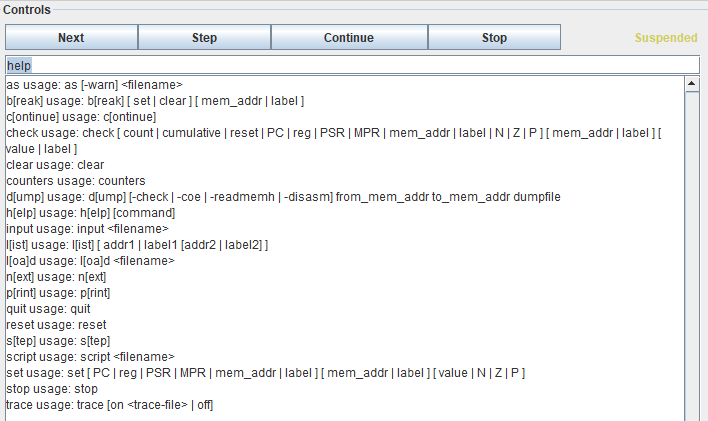
We start with “as
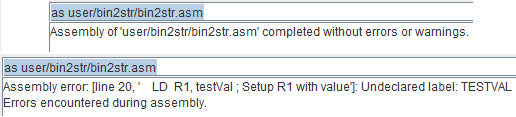
After using the “as” command, a symbol and object file are created from the specified assembly file. Use the “ld” command to then load the symbol object file into the simulator. If the “ld” command fails, make sure the file name or file path are correct and that the actual object and symbol file exist. The “clear” and “reset” commands are straight forward commands.
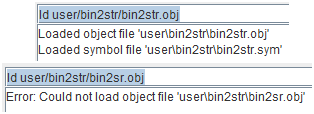
There is also “Next”, “Step”, “Continue”, and “Stop”. These commands are also buttons you can click, but when using the “script” command it is useful to perform these tasks from the command line. “Continue” will run the program until a breakpoint is reached. “Stop” will pause code execution. “Next” and “Step” are used to execute the code line by line to help with troubleshooting.
In the next section we will look at what makes up an LC3 assembly file and then use some of these commands to assemble, load, and execute our first LC3 assembly program.
© 2024-2025 LC3Tutor |
Privacy |
|---|